Configuration > Devices
A Microsoft 365 Administrator can enable the permissions for Microsoft Teams integration features by clicking this link:
https://login.microsoftonline.com/
Manage Microsoft Teams integration and telephony device endpoints:
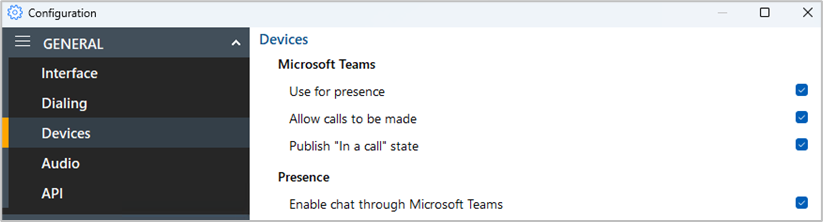
Microsoft Teams
Enable Microsoft Teams integration features:
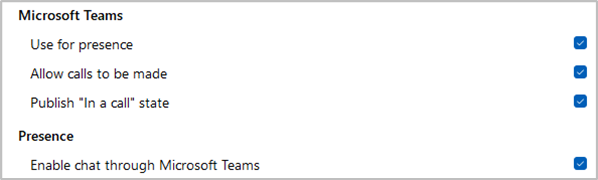
Teams Availability in Presence
To view the status of co-workers Microsoft Teams Availability in the Presence window, enable "Use for presence"

Note: user presence changes in Microsoft Teams client can sometimes take a few minutes to update since the Teams client uses poll mode to refresh the Availability status from other sources.
See "User Availability Status" for further details.
Allow calls to be made
Enables calls to be placed through Microsoft Teams, provided there is a direct routing capability enabled within the Teams user account.

Publish "In a call" state to Teams
This function enables One Integrate to change the Teams availability status to "In a call" when the user is on an active telephone call through the Telephone system.

Note: user presence changes in Microsoft Teams client can sometimes take a few minutes to update since the Teams client uses poll mode to refresh the Availability status from other sources.
Enable chat through Teams
Select to enable the option to open Teams chat conversations directly from the One Integrate Cara presence window

See "Slide out menu" for further details.
NOTE: To enable the Teams integration features, the following setup must be performed by the Global Administrator. Business or school user accounts are required-personal accounts are not supported.
Login with your Microsoft account using the App Registration window:
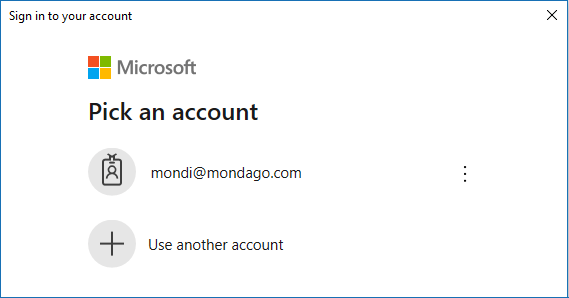
Review and authorize the permissions window:
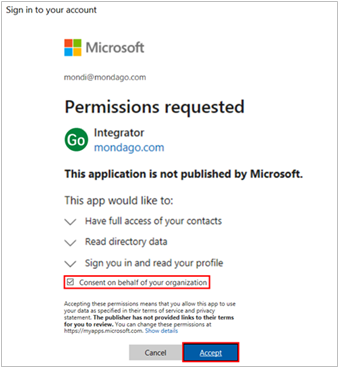
NOTE: "Consent on behalf of your organization" must be selected.
Global Administrators may view the full list of permissions for "Integrator" at:
https://myapplications.microsoft.com/
https://aad.portal.azure.com/.

 Report this page
Report this page