Presence window
In its most basic form, the Presence window provides a quick way to check the availability of your co-workers. The Presence window is accessible from the tray menu and contains a list of all the extensions (up to a maximum of 500).
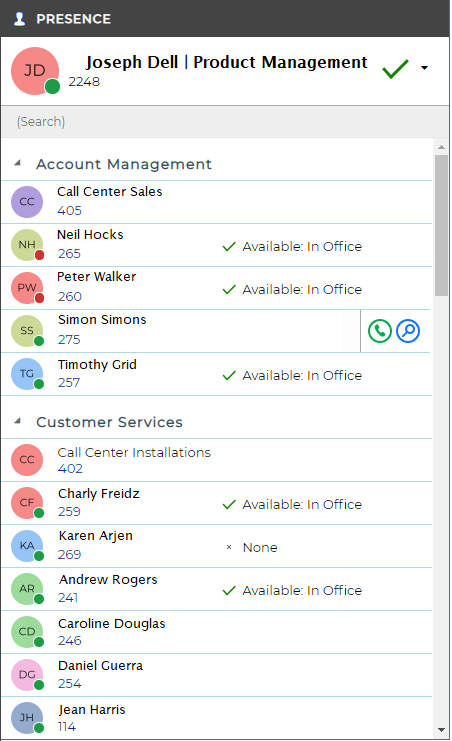
User/Extension details

The current call status is indicated here by the icon.
Search text/number to dial

To filter the list of users/extensions, text can be typed into this box and the list will update to only show items containing that text.
User image/Call status icons
These icons indicate the current call status of each user/extension.

Hover menu
If you hover over one of the entries in the list, then a context menu should appear.
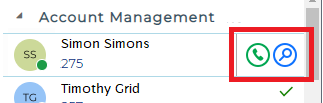
Assuming that you are not already on a call, then the menu should contain the Make call item.

By choosing this action, you can dial the number directly.
You should also see the Show Detail item.

Clicking this will open the user detail window.
If you are already on a call, different items will appear in the menu.
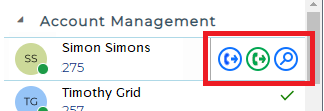
The Consult button places the current call on hold pending transfer and also makes a concurrent call to the selected number.

The Transfer button transfers the call immediately (remember to say goodbye first).


 Report this page
Report this page